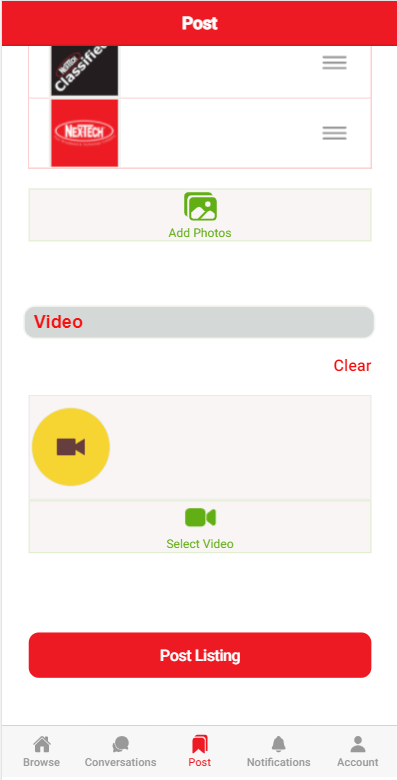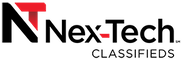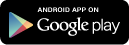Create a Listing Using the Android App
First, we must open up the Nex-Tech Classifieds App. If you do not have the app on your Android device, you can download it from the Google Play store.
Once the app is open, click on Post tab to create a listing..
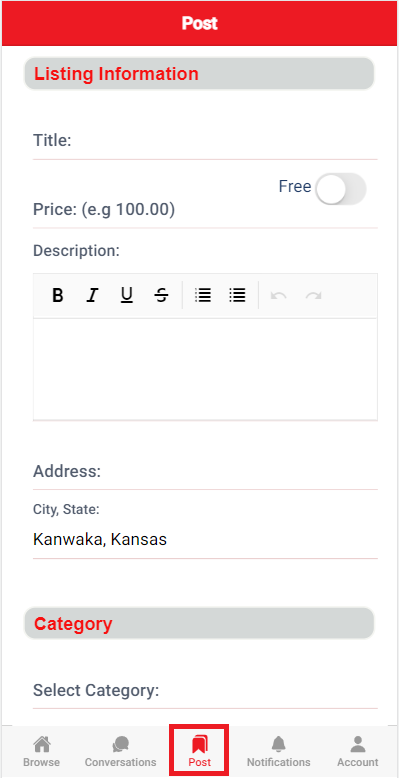
At the first step, simply give the listing a title, select which category it should go in to, and enter the details of the item being listed.
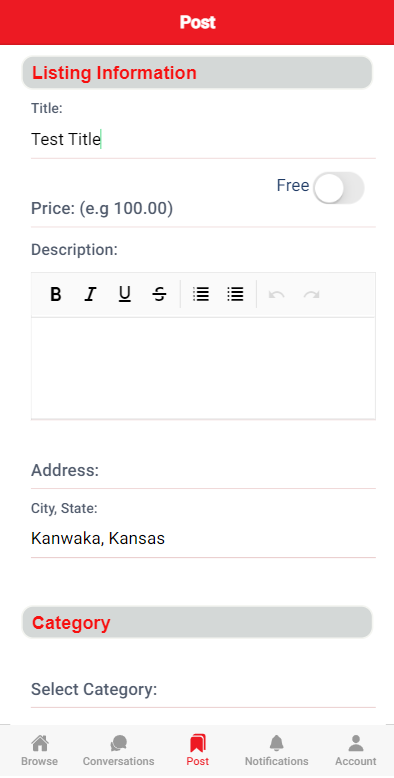
Step 2 is where we enter the pricing information.
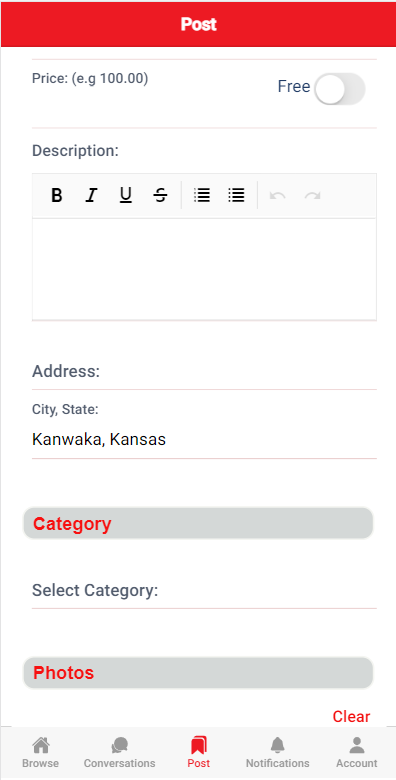
Step 3 is the location. Here you can add a address and city, state.
Also, when entering the City, State, a popup should appear that lists City, States that match what you currently have entered. Select your location from that list.
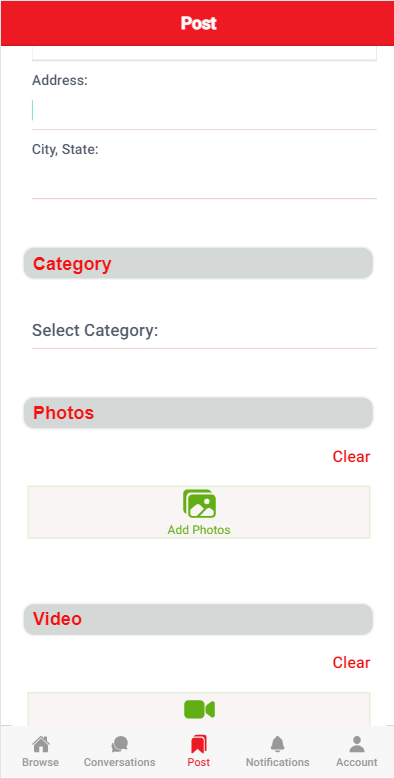
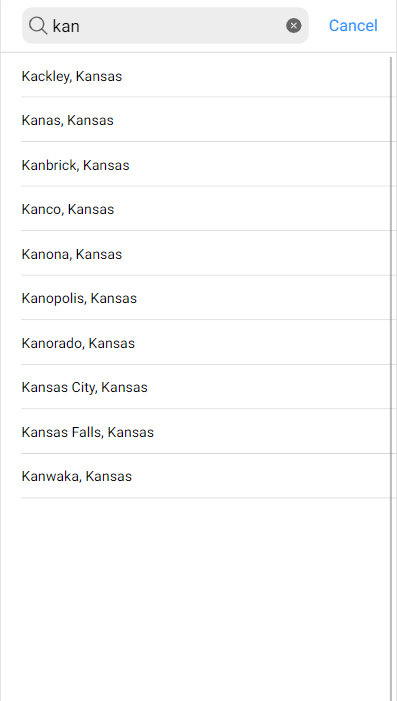
From here, we can add photos. Select Add Photos to add a photo.
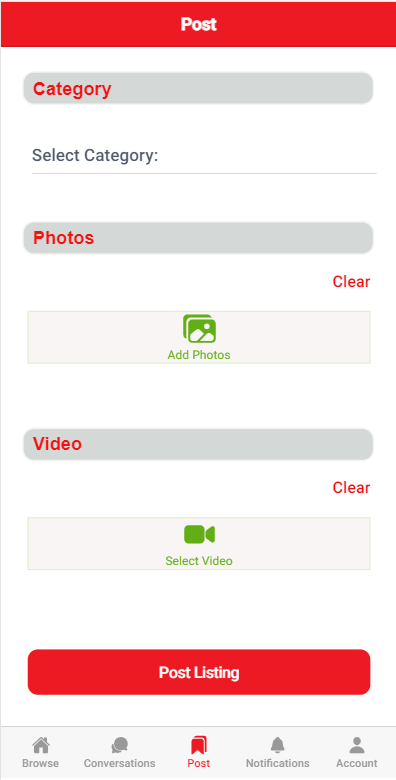
-
When adding a photo, you have the option to either take a photo, or use a photo that is already stored on your device.
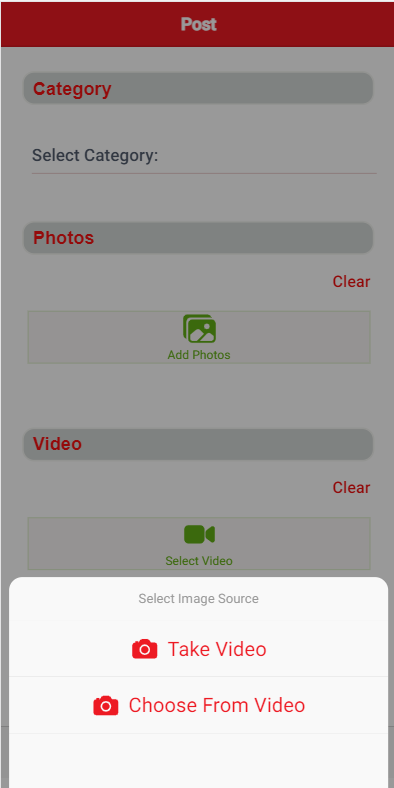
-
The selected photos will all show up no this page. If you made a mistake and would like to remove a photo, just tap on the Clear option.
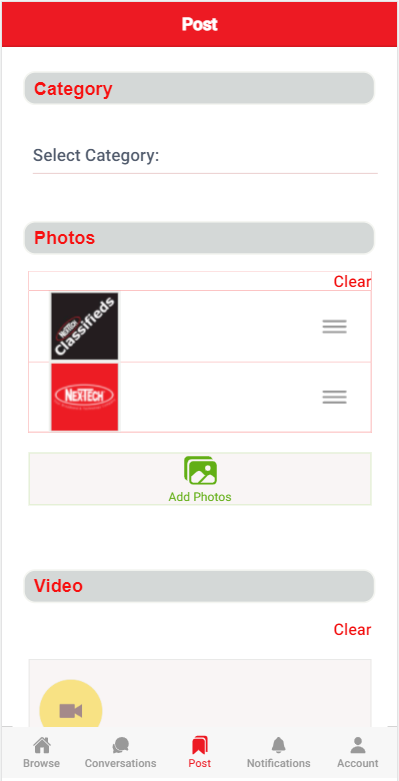
-
This is the final step! Here you will be given an overview of your listing. Review everything to make sure that itg is accurate. If so, press Post Listing and your listing and photos will be uploaded to the Classifieds.